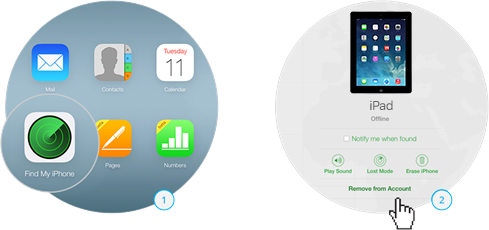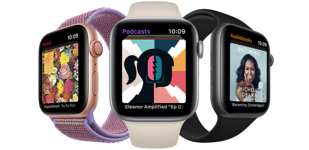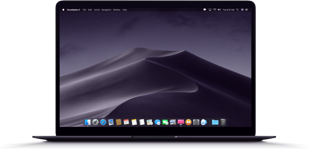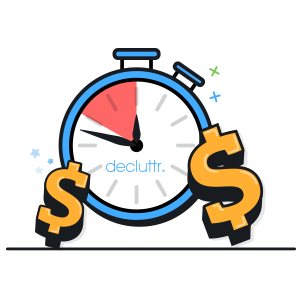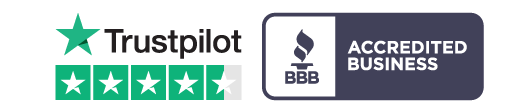icloud
How to remove your iCloud Account
If you’re selling an Apple device on iOS7 or higher to us, you’ll need to remove your iCloud account before sending it. If you don’t, your payment may be delayed.
Removing your iCloud account is quick and easy, and can be completed using your device or via the iCloud website. Just scroll down to your device below and follow the simple steps!
Removing your iCloud account using your iPad
1. Select ‘Settings’ and tap ‘iCloud’.
2. Select ‘Find my iPad’.
3. Slide the ‘Find my iPad’ button to off.
4. Enter your password and select ‘Turn Off’.
5. Go back to ‘Settings’ and select ‘General’.
6. Scroll to the bottom and select ‘Reset’.
7. Select ‘Erase All Content and Settings’.
8. Select ‘Erase iPhone’ and enter your Apple ID password.
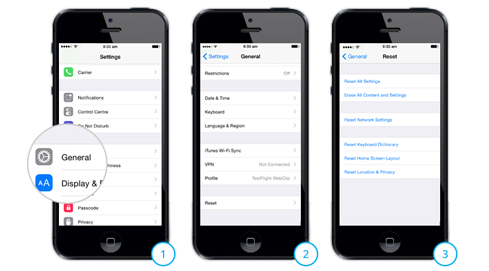
Removing your iCloud account remotely using your PC or laptop
1. Switch off your device.
2. Log into iCloud.com using your Apple ID.
3. Click ‘Find my iPhone’.
4. Select your device from the ‘All Devices’ drop-down menu.
5. Click ‘Remove from Account’.
6. Click ‘Remove’ on the confirmation message.